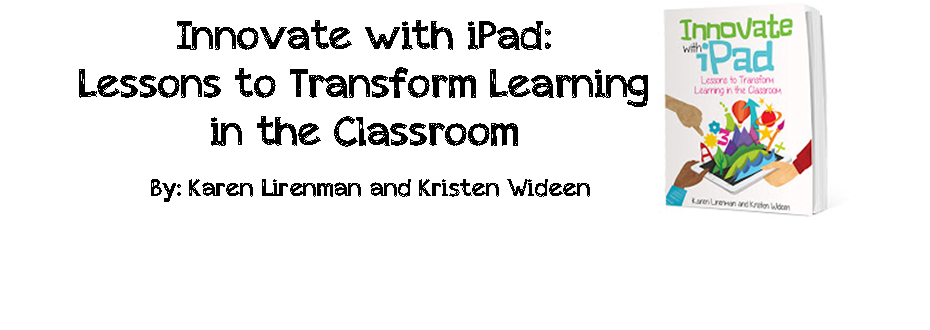Sunday, February 24, 2013
iPad Literacy Stations
Sunday, February 24, 2013
No comments
Here are a few of my iPad literacy stations my students will be working on this week:
At this station, I have pre packaged 4 different ziplock bags of 100 legos each. Students will choose the lego bag, and take a planning sheet. Students are asked to draw and write about what they are planning to create. (The boys in my class are crazy about lego so I thought this would be a great motivator for them.) Students then will build their creation using their blueprint. When they are finished, they will take a picture of their creation, add it to the class book that I have created on the Book Creator App and write a summary of their creation and how it compared to what they had originally planned.
We have been learning about features that are in non-fiction books. I have created a book that is kind of like a scavenger hunt. I have put a feature of a non fiction book on the top of each page and students need to take a picture to place under the title and where they found that feature. Here is an example of one of the pages:
I also made pages for glossary, table of contents, photograph, diagram and captions. I placed the book into my class dropbox folders and they will use the Remarks App to annotate and place the pictures into the book.
I have a station where the students can read and use sticky notes to record their thinking or practice a reading strategy we have been working on in class or there might be a few graphic organizers to use while they are reading. This week, I am adding a bunch of joke books I checked out of the library and an iPad. I'm adding these two things because my students are crazy for joke books right now and they are beginning to write their own jokes. We have a classroom twitter account @mrswideensclass and they have been asking me if they can tweet out some of the jokes they have been sharing with the class. They have also been recording themselves telling jokes using various apps on the iPads and embedding them on their blogs. I will give them these ideas for this station, however, I am sure they will come up with better ways to incorporate the iPad on their own.
I shared this station in a previous post. I have my students record themselves using the Audioboo App. They listen to themselves reading and they assess themselves using a self assessment sheet I created. If you are interested in downloading this station you can get it here.
How do you incorporate your iPad(s) into your daily stations?
Monday, February 18, 2013
iPad Math and Literacy Stations You Can Use Right Now!
Monday, February 18, 2013
No comments
Do you need to liven up you Math and/or Literacy Stations? Are your students tired of doing worksheets? Do you need some fresh ideas on how to incorporate your iPads into your daily stations/centers? Do you want your students to create, rather than consume on the iPads?
If you have answered yes to any of the above questions, then you are going to love this blog post. I have done all the work for you. I have created a Literacy Station for you to use and a Math Station you can use right now! All you have to do is download it, print it and model it to your students. I promise, that your students will love them, that they are engaging and that they are a great assessment tool for you to use.
1. Fluency Literacy Station
This is the task card that is at my student's Station. This is a great station because it doesn't matter what reading level your student is at. In my room, we use the DRA. My students have a folder that has what level they are currently at and what level their goal is. Therefore, my students know that they can pick any book at their level to complete this station.
Here is the evaluation sheet your students can fill out. I have mine saved to my student's Dropbox folders so they fill it out and save a finished copy of it.
If you are interested in using this, you can download it for free here.
Math-Money Station
For this particular station, I asked the students to use the organizer provided to show how you can make the amount of $1.00 four different ways and to take a picture of their work, explain it using the Draw and Tell App, then upload it to their blog. Here is a finished example:
Students again have a task card with the directions that looks like this:
Here is the math organizer that is also with the directions sheet:
If you are interested in this activity, you may download it for free here.
I hope this helps with your planning or it sparks some new activities. I would love to hear your thoughts or new ideas. Please check back often, I will continue to share my ideas and downloads for you to use.
Thursday, February 7, 2013
Goodbye Worksheets, Hello Content Creation
Thursday, February 07, 2013
6 comments
I have had many requests lately for more ideas on how to incorporate iPads into math. I wanted to share one easy way to take information from a math worksheet and transform it into an engaging and content creating activity.
Example 2
These are just two simple examples of how to move beyond an eight and half by eleven sheet of paper and give students a choice of how they want to create and share their learning.
The Worksheet
The Transformation
I used the ideas from this worksheet and decided to fill ziplock baggies with buttons for every two students. I wrote the expectations on a piece of chart paper, modeled what I wanted them to do using Apple T.V., an iPad and a content creation app of their choice. Here is a picture of the directions I posted for the students:
The Result
This particular student chose to use the app, Explain Everything to show their learning.
Example 2
Transformation
I had one of my students sort through a bucket of dominoes to pick out all the doubles. I placed them on the floor infront of the kids and asked them what they say. We talked about double facts and how they are an addition strategy. I then modeled using Apple T.V. how to use the Superhero HD App to create a video to illustrate different double facts. Then I let them loose.
The Result
This video was created using the Superhero HD App
These are just two simple examples of how to move beyond an eight and half by eleven sheet of paper and give students a choice of how they want to create and share their learning.
Wednesday, February 6, 2013
Why Join The Primary Blogging Community?
Wednesday, February 06, 2013
1 comment
We are in full swing in the second part of our Primary Blogging Community activities. (Here is an older post describing what The Primary Blogging Community is) Back in October and November we built relationships with our groups by visiting and commenting on each others' classroom blogs. Some groups used Skype and Google Hangout to give a "face" to the classes we were blogging with.
The second part of the blogging community started the second week in January. Instead of exploring and commenting on classroom blogs, we are focusing on students blogs. My class was the first focus class in my group. This means 4 other classes read and commented on my students' kidblogs that week. This was a great opportunity to generate some interest and excitement around my students' blogs. On the first day there were 20 new comments from Mrs. Leech's class. By Friday, my students had over 130 comments from other students on their blogs. You can envision the excitement and energy in my class each day when my students would come in and go straight to their blogs searching and reading their new comments from the day before.
Along with generating excitement, it has generated an urgency for my children to write new posts. When we do an activity on the iPads, my students want to know when they can post their learning on their blogs. A few days ago we were creating popplets for science on the Popplet App. It was so amazing to see how my students were so concerned with uploading their learning to their blogs so their "friends" could respond. My students are becoming more aware of who their audience is and the purpose of their writing. I asked them this morning why they wanted to upload their Popplets to their blogs, and they responded with, "So we can teach other grade 1 and 2 students about solids and liquids!"
We are now in our fourth week of the Primary Blogging Community and my students are learning new things from other students' blogs. Today we went on Mrs. Ziemke's classes' blogs and my students listened to the posts that children created using croak.it. Now my students want to learn how to use it on their blogs. We also looked to see how many people have visited our kidblogs since October. Over 10000 people! I can't think of a better reason than that to help engage your reluctant writers to write. They have a purpose, they have an audience and they are excited and engaged in the activity.
We will be starting a new Primary Blogging Session in March. If you are interested in joining this wonderful group of educators and you want to give your students a fantastic opportunity to learn, share, and grow with their peers please sign up here and I will be in touch with you.
The second part of the blogging community started the second week in January. Instead of exploring and commenting on classroom blogs, we are focusing on students blogs. My class was the first focus class in my group. This means 4 other classes read and commented on my students' kidblogs that week. This was a great opportunity to generate some interest and excitement around my students' blogs. On the first day there were 20 new comments from Mrs. Leech's class. By Friday, my students had over 130 comments from other students on their blogs. You can envision the excitement and energy in my class each day when my students would come in and go straight to their blogs searching and reading their new comments from the day before.
Along with generating excitement, it has generated an urgency for my children to write new posts. When we do an activity on the iPads, my students want to know when they can post their learning on their blogs. A few days ago we were creating popplets for science on the Popplet App. It was so amazing to see how my students were so concerned with uploading their learning to their blogs so their "friends" could respond. My students are becoming more aware of who their audience is and the purpose of their writing. I asked them this morning why they wanted to upload their Popplets to their blogs, and they responded with, "So we can teach other grade 1 and 2 students about solids and liquids!"
We are now in our fourth week of the Primary Blogging Community and my students are learning new things from other students' blogs. Today we went on Mrs. Ziemke's classes' blogs and my students listened to the posts that children created using croak.it. Now my students want to learn how to use it on their blogs. We also looked to see how many people have visited our kidblogs since October. Over 10000 people! I can't think of a better reason than that to help engage your reluctant writers to write. They have a purpose, they have an audience and they are excited and engaged in the activity.
We will be starting a new Primary Blogging Session in March. If you are interested in joining this wonderful group of educators and you want to give your students a fantastic opportunity to learn, share, and grow with their peers please sign up here and I will be in touch with you.
Tuesday, February 5, 2013
Draw and Tell App By Duck Duck Moose
Tuesday, February 05, 2013
2 comments
 I have done many blog posts on collections of apps that my students and I use in our classroom. However, I am always open for suggestions on new apps to try. When my good friend Karen Lirernman urged me to try Draw and Tell, I didn't jump at it right away. I was completely content using the content creation apps I had like Showme and Explain Everything. Karen kept on bringing up the fact that this particular app was perfect for primary students and she knew if we tried it we would love it. So, we bought the app ($1.99) and started playing with it in my grade 1/2 classroom. You can draw, colour, take pictures, add stickers and then explain your thinking. Students also have choices with backgrounds, crayons, pencils and paint for their creations. I have to admit that Karen was right..... we love this app! It is very easy for my students to use and there are so many ways to incorporate the app into any subject in your classroom. My students love how easy it is to record their voice with a picture they have drawn or taken and with the touch of a button they can save it to their camera roll. The reason they love this app so much is they can easily show and explain their work and upload it to their kidblogs effortlessly with this app. The following examples have been done independently by my students:
I have done many blog posts on collections of apps that my students and I use in our classroom. However, I am always open for suggestions on new apps to try. When my good friend Karen Lirernman urged me to try Draw and Tell, I didn't jump at it right away. I was completely content using the content creation apps I had like Showme and Explain Everything. Karen kept on bringing up the fact that this particular app was perfect for primary students and she knew if we tried it we would love it. So, we bought the app ($1.99) and started playing with it in my grade 1/2 classroom. You can draw, colour, take pictures, add stickers and then explain your thinking. Students also have choices with backgrounds, crayons, pencils and paint for their creations. I have to admit that Karen was right..... we love this app! It is very easy for my students to use and there are so many ways to incorporate the app into any subject in your classroom. My students love how easy it is to record their voice with a picture they have drawn or taken and with the touch of a button they can save it to their camera roll. The reason they love this app so much is they can easily show and explain their work and upload it to their kidblogs effortlessly with this app. The following examples have been done independently by my students:Incorporating it into our Math Stations
 For this particular station, I asked the students to use the organizer provided to show how you can make the amount of $1.00 four different ways and to take a picture of their work, explain it, then upload it to their blog. Here is a finished example:
For this particular station, I asked the students to use the organizer provided to show how you can make the amount of $1.00 four different ways and to take a picture of their work, explain it, then upload it to their blog. Here is a finished example:Incorporating it into our Literacy Stations
In December, we were working on procedural writing. I asked the students to create a procedural piece on how to decorate a christmas tree. My students were using the BookCreator app to create their book and used the Draw and Tell app to first draw their pictures for the story. They started out with a bare tree, saved it to the camera roll and then uploaded the picture to their book. With each step they added to their tree, saved it to their camera roll and used it in their story. Here is a picture from one of my student's completed books:
Making our Blog Avatars
 Just this past week, the students made avatars for their blogs. Guess what app they used to draw their avatars? You guessed it! Students drew their avatar in Draw and Tell and saved it to the camera roll. I have it set up so all my student's pictures and videos are automatically saved into my dropbox folder, so I can access their work from any computer or iPad. Here are a few of my students' avatars:
Just this past week, the students made avatars for their blogs. Guess what app they used to draw their avatars? You guessed it! Students drew their avatar in Draw and Tell and saved it to the camera roll. I have it set up so all my student's pictures and videos are automatically saved into my dropbox folder, so I can access their work from any computer or iPad. Here are a few of my students' avatars:
If you have not tried this app out with your class, I highly suggest you try it! If you would like to see more examples of how we use Draw and Tell in our classroom, check out my students blogs here.
Subscribe to:
Posts (Atom)